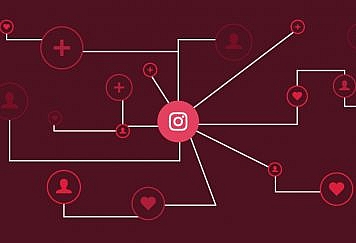Have you ever thought about tricking your iPhone apps into being located somewhere else from your current location? With GPS at the center of the different iPhone applications, a powerful iOS location changer can be used in some of the following cases:
- Faking the iPhone location to play geo-based games without moving outside.
- Preventing the dangerous situation of allowing permission to different apps to track an iPhone’s location.
- Bypassing the regional restrictions for quickly accessing the geo-restricted content.
Below is a detailed section on how to fake location on iPhone. Starting with some inside information!
Part 1: Change Location on iPhone- Do you know everything?
Just like faking your iPhone location for different reasons sounds interesting, you must stay attentive to some crucial points. These are:
- Apple is fast in recognizing iPhone location spoofing and can prevent the software from working.
- Selection of the virtual location should be made wisely as it may attract regional restrictions.
With that being said, let us now move to the top methods for spoofing your iPhone location in detail.
Part 2: Top methods with detailed steps to fake iPhone location:
So, are you excited to go through the do-it-yourself steps for faking your iPhone location easily? Below are the top four methods to spoof your iPhone location without any additional professional help:
Method 1: Using Dr.Fone Virtual Location (Without Jailbreak)
Dr.Fone Virtual Location is the perfect one-click location changer for teleporting GPS location to anywhere with a single click. Further, it helps stimulate the GPS movement along the drawn route. The best part of using this tool is that it eliminates the disadvantages of jailbreak that involves hacking the iPhone’s system. It makes the device vulnerable to different risks and hence shouldn’t be a preferred choice if you wonder how to fake location on iPhone.
It is the preferred choice for spoofing your iPhone location for personal or professional uses. Online gamers prefer to use it with a joystick for advanced gaming flexibility. The best part of this location spoofing tool is that it works seamlessly for Android devices also. Let us now go through the detailed steps to use it for changing your iPhone location:
Steps to use Dr.Fone Virtual Location to Fake Location on Your iPhone:
- Launching the Dr.Fone Virtual Location: The first step is to launch the iOS location changer on your PC or Mac. Now, search the “Virtual Location” option available on the tool.
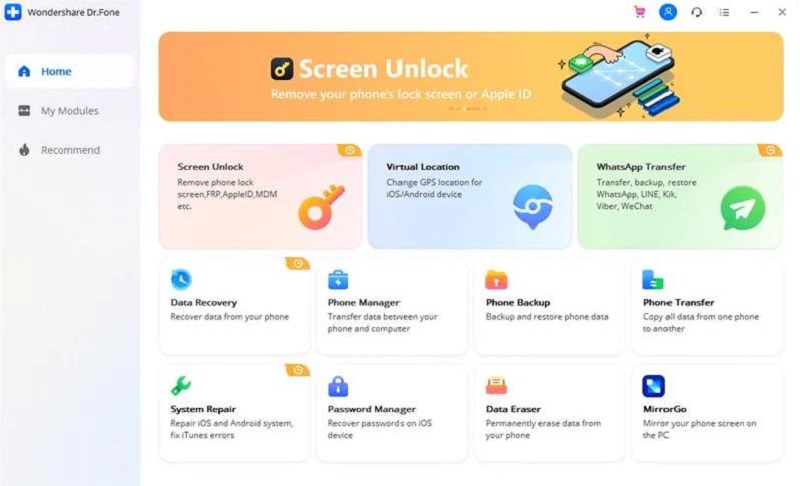 Alt text:
Alt text:
- Connecting iPhone to the system: Now, connect the iPhone to the system and go to the “Get Started” option on the screen.
- Finding the actual location: Next, you need to search for the actual location on the map. It is easy to click on the “Center On” icon to find the accurate location of your iPhone.
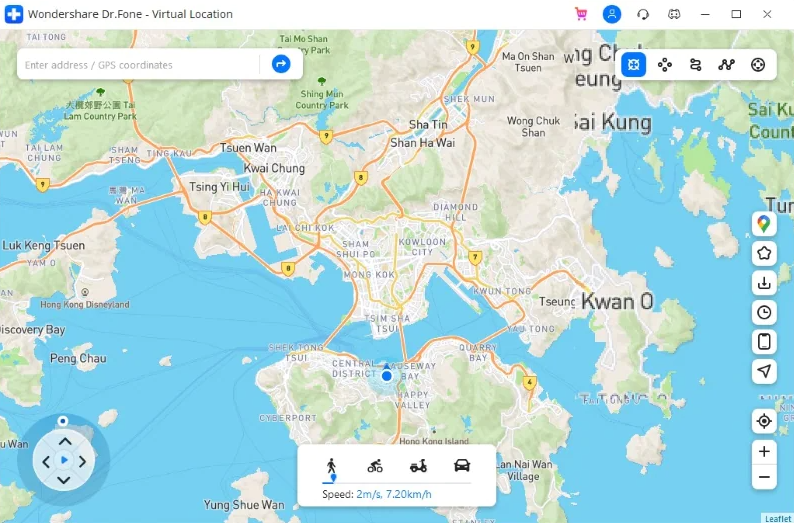
Selecting the teleport mode: Locate the “teleport mode” option from the three different modes available at the upper right side of the screen. It is the third option, and all you need to do is activate it. Then, type the name of the location and press “Go.”
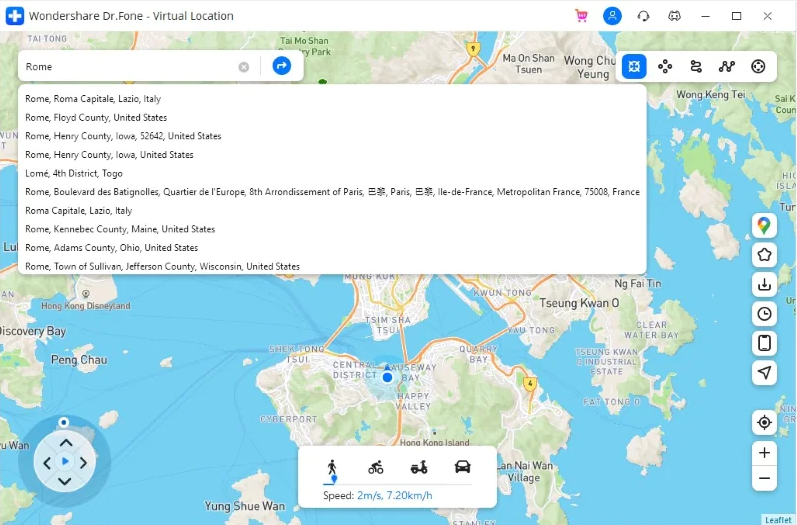
Finding the move here option: A small pop-up will appear on the screen when the system obtains the location correctly. It shows the distance of the entered place, and you can quickly select the “Move Here” option.
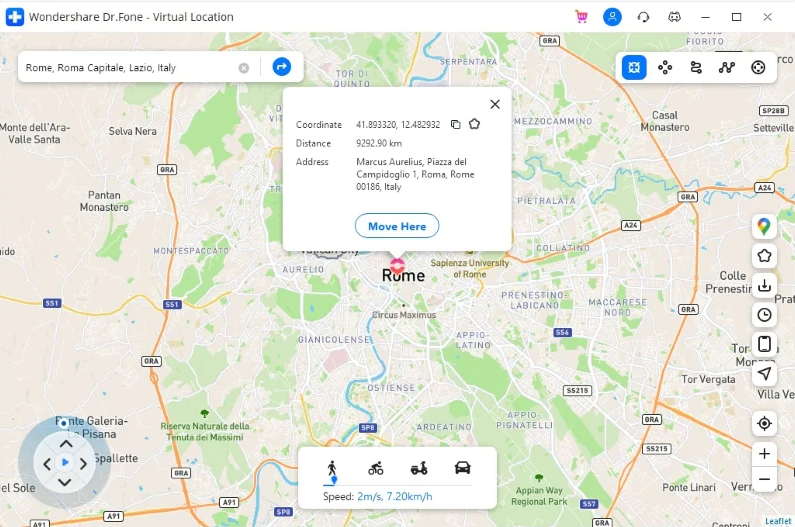 Alt text:
Alt text:
Location changed on iPhone: Hence, it is easy to fake GPS successfully on your iPhone. It will start showing fake location to the different location-based apps.
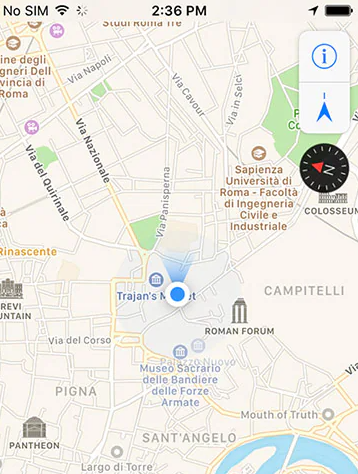
Key features of Dr.Fone Virtual Location:
So, you know that Dr.Fone Virtual Location offers quick spoofing of your iPhone location, but do you know its other capabilities? Some of its prominent features include the following:
- Re-selection and management of different saved locations by automatically recording and saving them.
- Manually collect the favorite location and routes for easy access.
- Quick saving and viewing of different routes by importing or exporting GPX files of different paths.
- Successful bypassing of regional restrictions and accessing the geo-restricted content or services.
- Works seamlessly with Pokemon GO, Snapchat, Twitter, or Instagram, etc.
- Supports quick GPS location changing for up to five iOS devices on one system.
- One-stop route, multi-stop route, and jump teleport mode for online gamers.
- Different simulated speeds, like walking, cycling, driving, etc., for customized controls.
- A keyboard or joystick use for better manipulation of GPS movement direction.
Method 2: Using iPhone settings
The second method to successfully spoof your iPhone location is to use its settings. iPhone settings can offer much-needed location management to users in quick steps only. It is completed with the help of the Apple ID option in the iPhone settings.
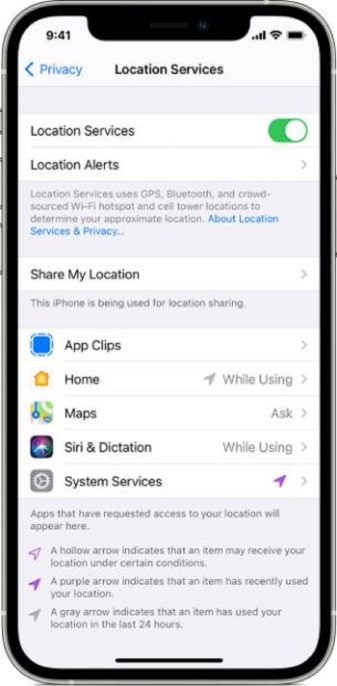
This ID helps iPhone users select their new location easily. So, the detailed steps for using iPhone settings for faking your iPhone location are as follows:
- Select the “Settings” option on your iPhone.
- Go to the “iTunes and App Store” option.
- Go to the “Apple ID” option and click on the “View Apple ID” option.
- Next, go to the “Accounts” setting and locate the “Country/Region” option. Here, search the “Select New Country” option.
- Now, select the new location and confirm the changes. You have to accept the terms and conditions showing as a pop-up on your screen.
Cons:
- It is a time-consuming process.
Method 3: Use the VPN app from Apple Store
The third method to fake iOS GPS is to use the VPN apps on your iPhone. The Virtual Private Network or VPN app is the best solution for selecting a highly secure and encrypted network when connected to a public network.
- Go to the Apple Store on your iPhone.
- Download any VPN app from the Apple Store on your device.
- Log in to the app with your details.
- Next, click on “Allow” when the app asks for the necessary permissions.
- Select the country in the VPN app to change your iPhone location as required.
- Last, click “Connect” to establish the VPN connection and change your iPhone location.
Cons:
- It requires an additional download of a VPN app which may pose a risk to the iPhone’s security.
Conclusion
So, are you excited about these different methods of selecting the virtual location on your iPhone? Whether you’re an online gamer or want to access regionally restricted applications, spoofing your iPhone location works best for different reasons. With a little attention to the crucial points regarding faking the iPhone location, even beginners can get the best out of it.
If asked for one preferred selection out of the top four methods on how to spoof location on iPhone provided above, using Dr.Fone Virtual Location is all you need. It prevents any data loss and eliminates the need for jailbreak. And guess what? You can use it on Android devices too.
Follow TechStrange for more!