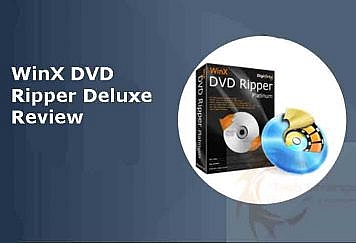iPhones are synonyms to secure features and enhanced functionality. Modern smartphone users aim to optimize the iPhone for personal and professional benefits. With no device being 100% perfect, the possibility of your iPhone having a system issue soon can’t be ruled out. So, who is the culprit here?
Some incomplete processes, like an upgrade to the latest iOS version or iOS jailbreak, may result in iPhone stuck on Apple logo. What will you do in such situations? Relax and sit back if you think reaching the Apple Contact center is the only solution.
Today, we bring a unique, highly-professional, yet exclusively feasible toolkit for managing different iOS system issues- Dr.Fone System Repair. Let us dive into its details.
Dr.Fone System Repair- An Overview:
Are you looking for the top solutions for iOS system recovery? Dr.Fone System Repair is the perfect toolkit that helps iPhone and Android users manage different issues quickly and effectively. You don’t need to be an iOS expert to use this tool, as it works to solve various iPhone issues in simple steps only.
The best part of this fantastic tool is its “Standard Repair” mode which has the ability to prevent data loss during iOS system repair. Hence, getting your iPhone to work is typically possible at your place only.
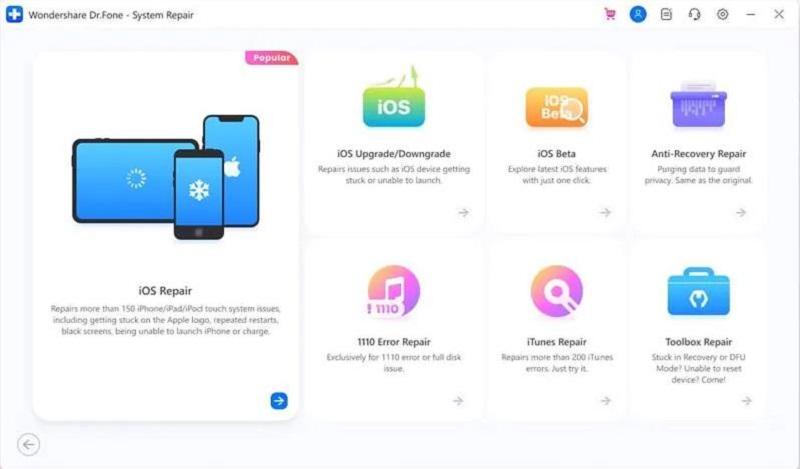
Dr.Fone System Repair (iOS)- A Feature-Rich Tool
- Dr.Fone System Repair can be used easily on iPhone series, the latest iOS 16, and all iOS device families.
- It is an easy-to-use tool with no need for additional technical skills. Dr.Fone System Repair has a simple process and offers effective results.
- It actively supports quick iOS system downgrade or updates without any problems, without iTunes.
- The tool has an exceptional ability to handle more than 150 different system issues.
- You can quickly repair iPhones, iPods, and iPad without any data loss using Dr.Fone System Repair.
Case 1: How can I Exit Recovery Mode using Dr.Fone System Repair?
After going through the system repair, you may need to exit the recovery mode on your iOS device. Dr.Fone System Repair comes in handy when it is about managing the recovery mode on your iPhone. All you need is a system and an Apple-approved USB cable to follow the given steps.
Steps to exit recovery mode using Dr.Fone System Repair:
Launching the tool and selecting the iOS repair: Launch the Dr.Fone System Repair and select the “System Repair” option on it. Next, connect the iPhone to the system and go to the “Toolbox Repair” option.
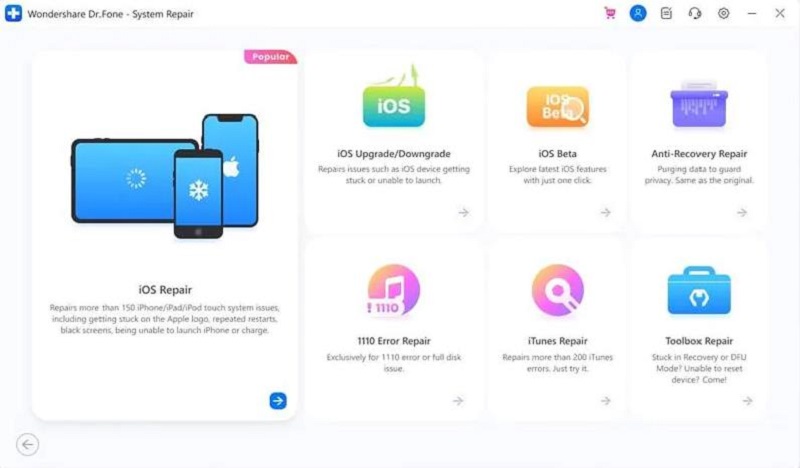
Selecting Exit Recovery Mode option: Next, go to the “Exit Recovery Mode” option to bring the iPhone back to normal mode.
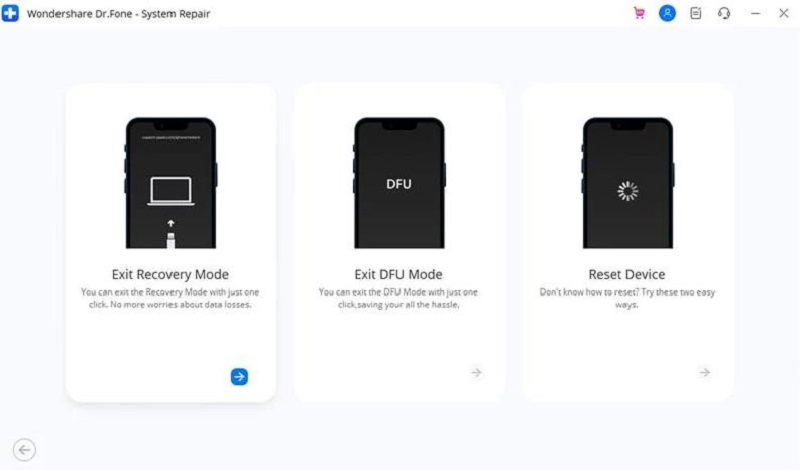
Clicking on Exit Recovery Mode: The last step is to click on “Exit Recovery Mode” as displayed on your screen.
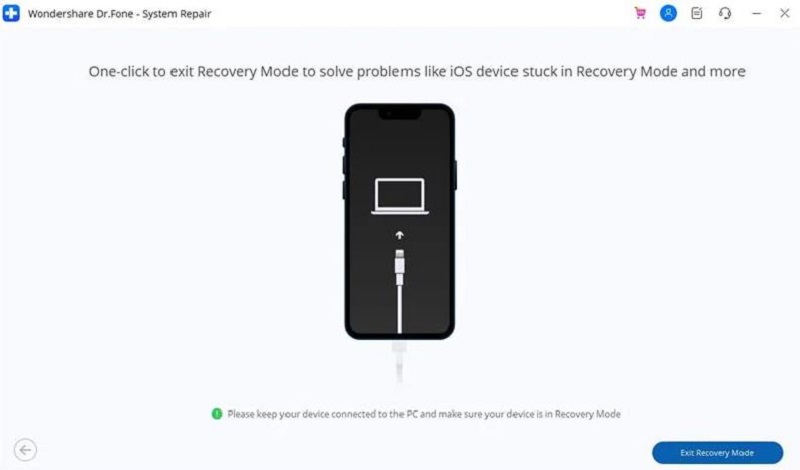
Case 2: How to Use Dr.Fone System Repair to Fix iPhone Issues?
Dr.Fone System Repair can be used easily and securely as it saves the time of iPhone users to reach the Apple contact center or other professional help managing their devices. All you need to do is go through the following steps.
Launching Dr.Fone System Repair: It is easy to go to the official website of Dr.Fone System Repair and download the tool. Next, launch it on your system and select the “System Repair” option on its homepage.
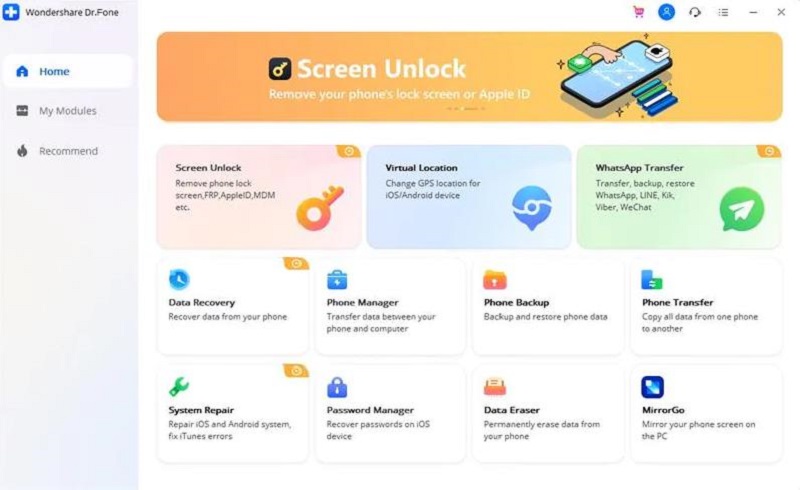
Selecting the Smartphone type: The second step is to select “iOS” as iPhones as the type of smartphone you’re looking to repair currently.
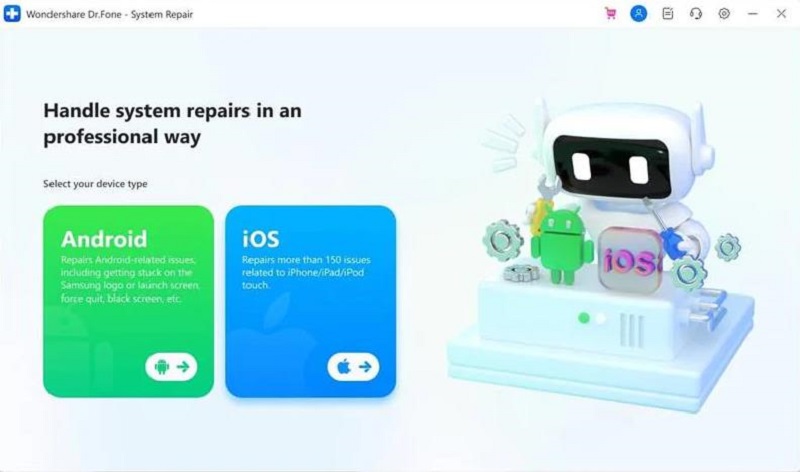
Selecting iOS repair: Select the “iOS Repair” option to start repairing the system issues from the different options for the iOS smartphones.
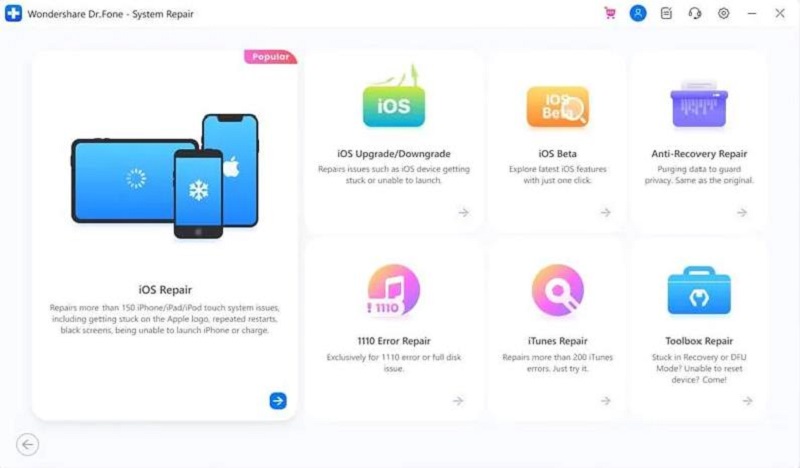
Selecting the issue type: Dr.Fone System Repair handles several iOS system issues. The same list is available on its interface and the users can quickly select the issue to start repairing it. Even if the issue is not available on the list, there is no need to worry as the tool automatically detects the issue. So, whether selecting the issue or not, your next step is to go ahead with the “Repair Now” option.
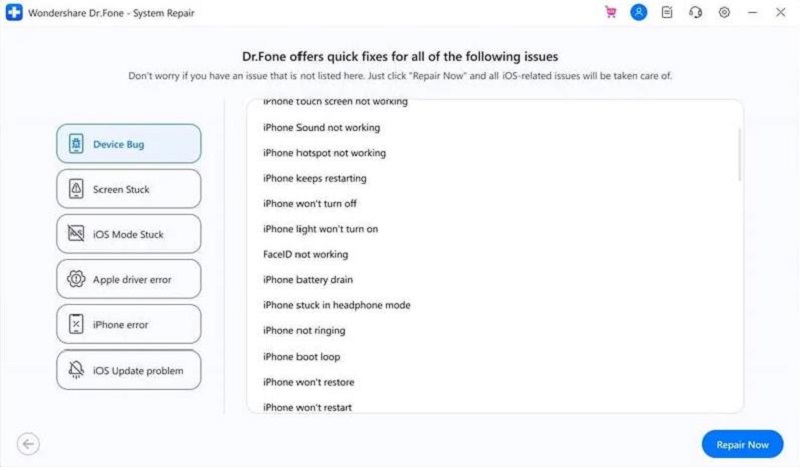
Selecting the Standard Repair or Advanced Repair: Dr.Fone System Repair offers two repair options- “Standard Repair” or the “Advanced Repair” option. The “Standard Repair” option fixes all iOS issues by retaining device data but the “Advanced Repair” mode fixes the iOS issues while erasing the device data. It is advised to the users to go for the “Standard Repair” option first to eliminate the risk of data loss. If this option fails to deliver satisfactory results or repair your iPhone, you can go ahead with the “Advanced Repair” option.

Putting iPhone in recovery mode: After selecting type of the repair mode in previous step, now, the iPhone should be placed in recovery mode quickly. To do the same, all you need to do is connect your iPhone to the system using an Apple-approved USB cable. The tool will help you with easy screen instructions. Now, click on the “Trust” option and then go to the “Enter Recovery Mode” option. There is no need to worry as it is easy to go to “Guide to Recovery Mode” if your iPhone is creating issues while trying to put it in recovery mode.
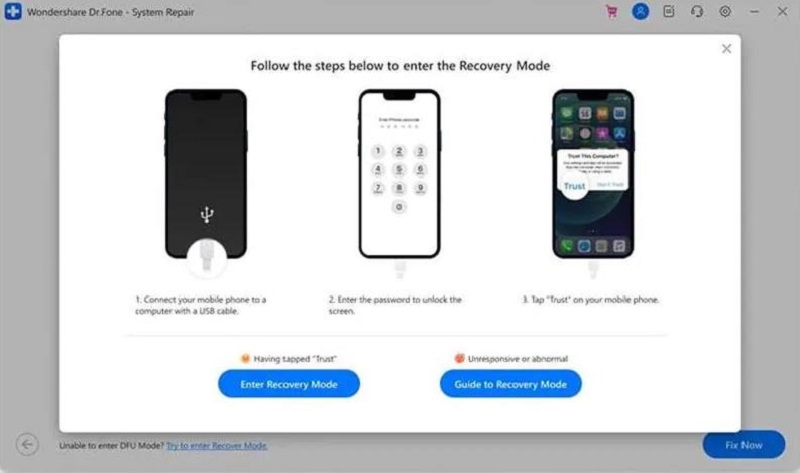
Following the instructions: Next, you can take the help of the on-screen instructions to successfully enter the recovery mode on your iPhone.
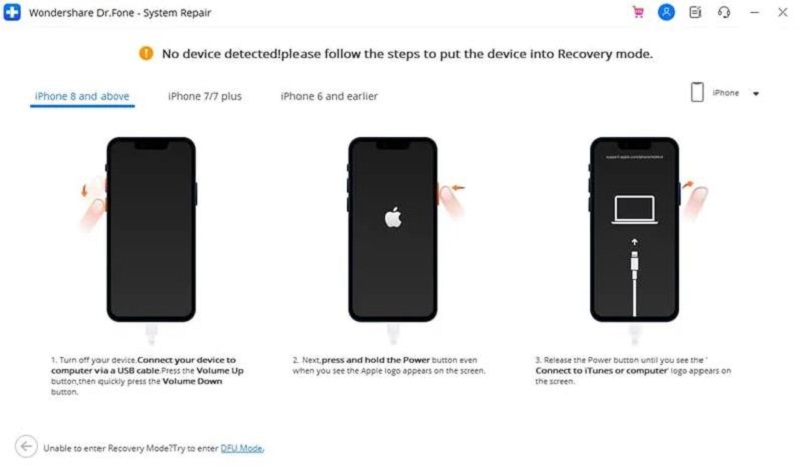
Automatic detection: On the successful entry of your iPhone into recovery mode, Dr.Fone System Repair will automatically detect your device.
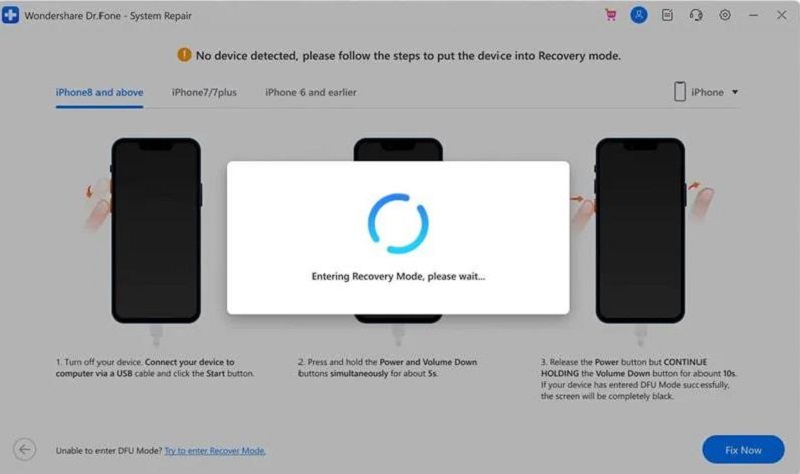
Selecting the iOS firmware type: Next, select from the available iOS firmware type available in the list. After selecting the firmware, go to the “Download” option.
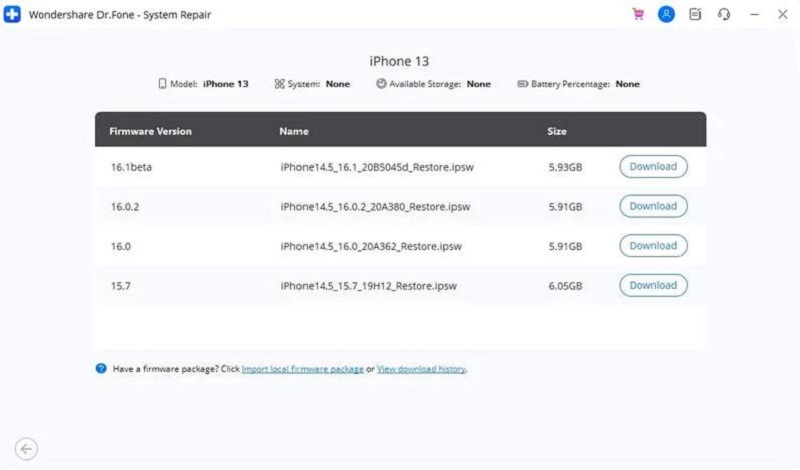
Downloading the firmware package and verifying the firmware: It is easy to see the progress of the firmware package as shown on the screen. Dr.Fone System Repair is a secure tool that offers quick verification of the firmware before starting to use it. Hence, the platform verifies the iOS firmware version to remove any issues.
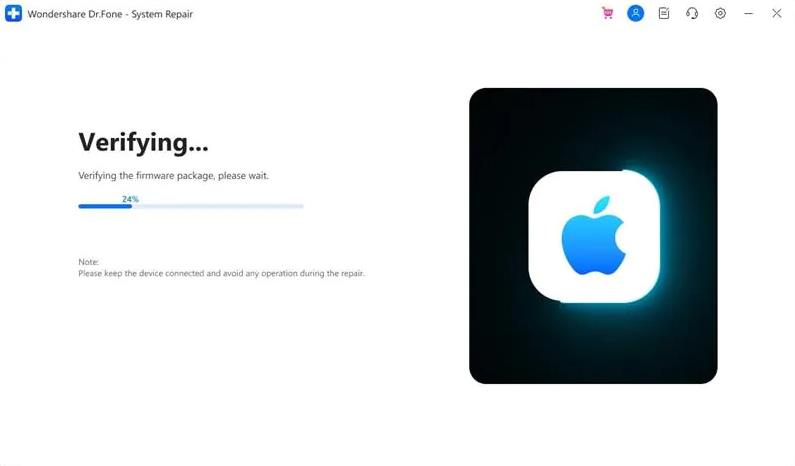
Starting iOS system repair and pepairing process progress: The next step is to click on the “Repair Now” option after the successful verification of the firmware. Repairing process progress: It is easy to monitor the progress of the repairing tool on the screen appearing next.
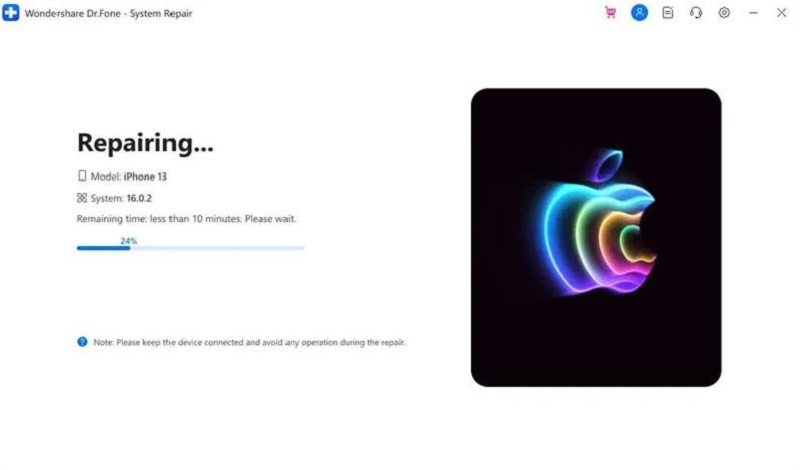
System repair completion: Lastly, click on the “Done” option to complete the execution of the iOS system repair. Do this when the screen shows the “Repair Completed” notification.
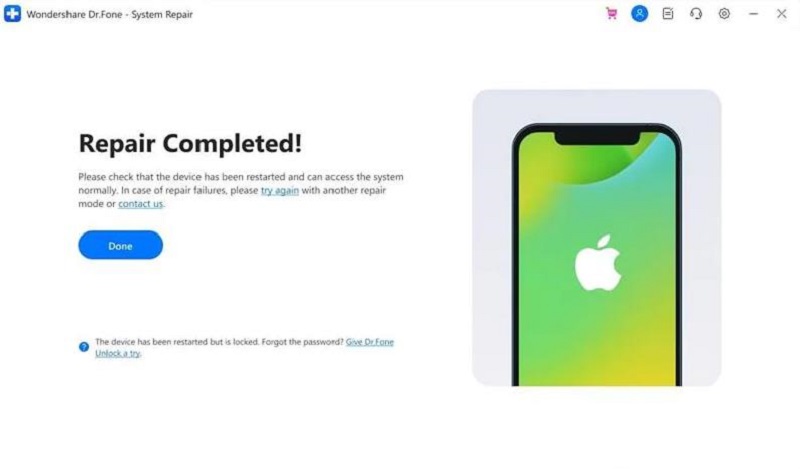
Why should I go for Dr.Fone System Repair?
Hope everything is clear for the iPhone users in getting the best out of the Dr.Fone System Repair with the detailed steps mentioned above. However, you may think about using this toolkit over the other available options in the market. It can effectively handle iOS system repair and iOS system recovery, along with other functions. Some of the top reasons to go for Dr.Fone System Repair are:
- Easy to use: First things first, Dr.Fone System Repair has an easy-to-navigate user interface. It can be quickly used by beginners and professionals.
- Dedicated customer support: Users can quickly go for the dedicated customer support offered by Dr.Fone System Repair using web form and chatbot.
- Data security: Repairing or recovering your iPhone never costs data loss to the Dr.Fone System Repair users while selecting the “Standard Repair” mode.
- Multiple solutions: Last but not least is the plethora of functions for Dr.Fone System Repair. It is can handle multiple iOS system issues easily with a high success rate.
Conclusion
So, what do you think about Dr.Fone System Repair (iOS)? It can handle all iOS system issues like boot loop and white Apple logo with zero data loss. Users facing problems like the iPhone getting stuck on the Apple logo can quickly go for this toolkit without any additional help.
If you asked for a fantastic toolkit offering different system recovery and repair options, Dr.Fone System Repair (iOS) is what you need. The detailed steps mentioned above can be the quick go-to guide for users looking to repair their iPhones using Dr.Fone System Repair. Forget about reaching the Apple contact centers or professional help when you can easily handle most iOS system recovery problems.
Follow TechStrange for more!